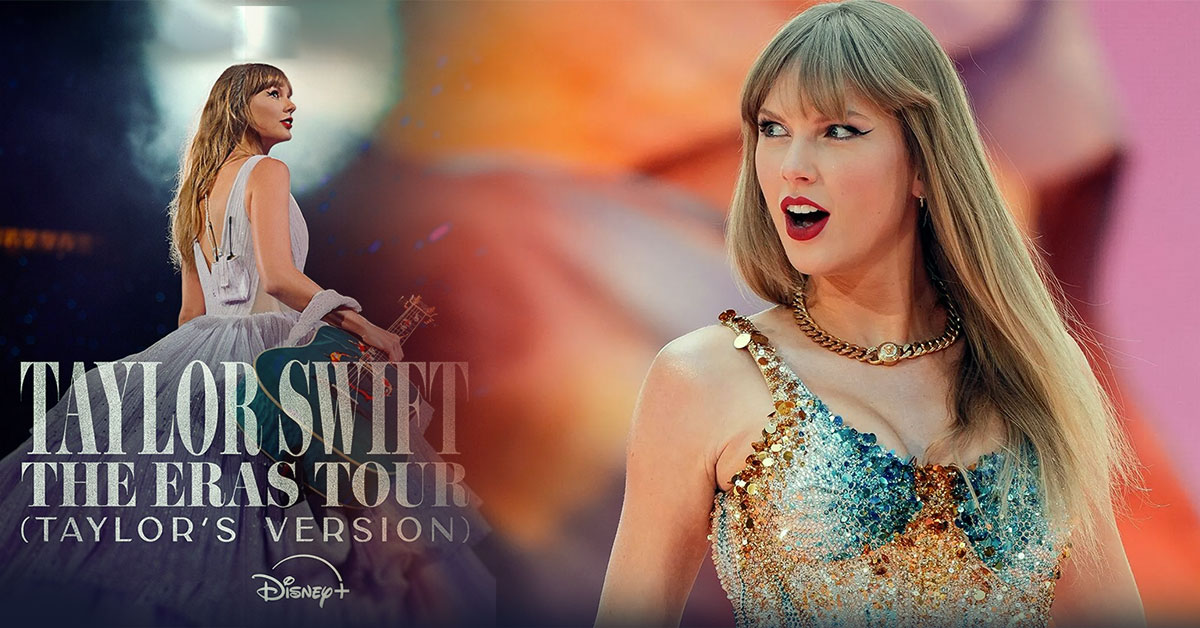If you’ve been building a WordPress site with Elementor, you know how powerful this page builder can be. But did you know you can save hours of design time by using a Template in WordPress Elementor? In this guide, we’ll show you how to add a Template in WordPress Elementor, from accessing Elementor’s pre-made templates library to importing your own. By the end, you’ll master everything you need to know about working with templates to build professional websites faster.
Table of Contents
ToggleWhat Is a Template in WordPress Elementor?
A Template in WordPress Elementor is a pre-designed section, page, or block you can import into your website with just a few clicks. Templates save you time and effort, allowing you to build beautiful designs without starting from scratch. Elementor provides hundreds of free and premium templates in its library, or you can create your own reusable templates.
Templates can include:
- Complete page layouts
- Header and footer designs
- Call-to-action sections
- Testimonials, galleries, or portfolios
- Custom pop-ups
Using templates ensures design consistency across your website, which is crucial for professional branding.
Why Use Templates in Elementor?
Using a Template in WordPress Elementor offers many benefits:
- Saves time: Avoid repetitive design tasks.
- Ensures consistency: Keep styling, typography, and colours uniform.
- Boosts creativity: Get inspired with professional designs.
- Speeds up development: Ideal for agencies or freelancers managing multiple sites.
How to Access Elementor’s Template Library
Elementor makes it easy to access templates directly from the editor:
- Open a page or post in Elementor.
- Click the Folder icon in the section where you want to insert a template.
- Elementor’s Template Library will pop up with Blocks, Pages, and My Templates tabs.
- Search or browse for the Template in WordPress Elementor you want to use.
You can preview any template before inserting it to see how it will look on your page.
How to Insert a Template in WordPress Elementor
Once you’ve found your desired Template in WordPress Elementor, here’s how to add it:
- Click Insert on the template preview.
- Elementor will automatically add the template to your page.
- Customise the template with your content, images, and branding.
Remember to click Update or Publish to save your changes.
How to Create Your Own Template in WordPress Elementor
Want to build a custom Template in WordPress Elementor you can reuse later? Here’s how:
- Design your section, page, or block in Elementor.
- Once finished, click the small arrow next to the Update/Publish button.
- Choose Save as Template.
- Give your template a name (e.g., “Home Hero Section”).
- Your saved template will appear in the My Templates tab in the Elementor Library.
This feature is a game changer for developers and agencies who build multiple sites or similar layouts.
How to Import an External Template in WordPress Elementor
Sometimes you might purchase premium Elementor templates from third-party marketplaces. To import them:
- Download the .json or .zip file containing the Template in WordPress Elementor.
- In your WordPress dashboard, go to Templates > Saved Templates.
- Click Import Templates at the top.
- Upload the downloaded file.
The template will appear in your library, ready for use.
How to Export Your Template in WordPress Elementor
Need to use your custom template on another site? You can export it easily:
- Go to Templates > Saved Templates.
- Hover over the template you want to export.
- Click Export Template.
A .json file will download to your computer, which you can import to any WordPress site using Elementor.
Advanced Customisation of Templates in Elementor
After inserting a Template in WordPress Elementor, you might want to adjust its layout, spacing, or styling:
- Responsive editing: Adjust how the template looks on mobile, tablet, and desktop.
- Global widgets: Save widgets with dynamic data and reuse them across your site.
- Dynamic content: Use Elementor Pro features to insert custom fields, post data, or user information directly into your templates.
Best Practices When Using Templates in Elementor
- Use global colours and fonts for easy branding updates later.
- Avoid clutter: Don’t overload a page with multiple large templates; it can slow down your site.
- Customise carefully: Replace all placeholder text and images with your own content to avoid SEO or copyright issues.
- Optimise images: Compressed, properly sized images will keep your pages loading fast.
FAQs About Template in WordPress Elementor
How many templates does Elementor offer?
Elementor’s free version offers dozens of Templates in WordPress Elementor, while Elementor Pro unlocks hundreds of professionally designed templates.
Do templates work with any WordPress theme?
Yes! A Template in WordPress Elementor works with almost any modern theme that supports Elementor. For best results, use a lightweight theme like Hello Elementor or Astra.
Can I edit a template after inserting it?
Absolutely. After adding a Template in WordPress Elementor, you can freely edit, remove sections, or add new widgets.
Will using too many templates slow down my site?
Potentially. Adding multiple complex Templates in WordPress Elementor on a single page can affect performance, so balance design and speed.
Do I need Elementor Pro to use templates?
The free version of Elementor lets you access and save templates, but Elementor Pro unlocks advanced templates and features like theme building.
Conclusion
Using a Template in WordPress Elementor transforms how you design WordPress websites. Whether you’re importing from the Elementor Library, creating your own, or customising premium templates, this guide covered everything you need to get started confidently.
Remember: Template in WordPress Elementor isn’t just about convenience—it’s about maintaining a cohesive, professional look across your website while saving hours of design time.
Windows 11 26H1 Update: New Features & Changes Explained
Taylor Swift Documentary on Disney+
Huawei Pura 90 Series: Specs, Features, Price & Launch Details in 2026
OpenAI O3 Models in 2026: Advanced AI for Reasoning, Coding & Enterprise Solutions
Redmi Note 13 Pro Camera Blurry Issue Fix – Complete Guide
How to Boost the Performance of Your Gaming Laptop in 2025
Share