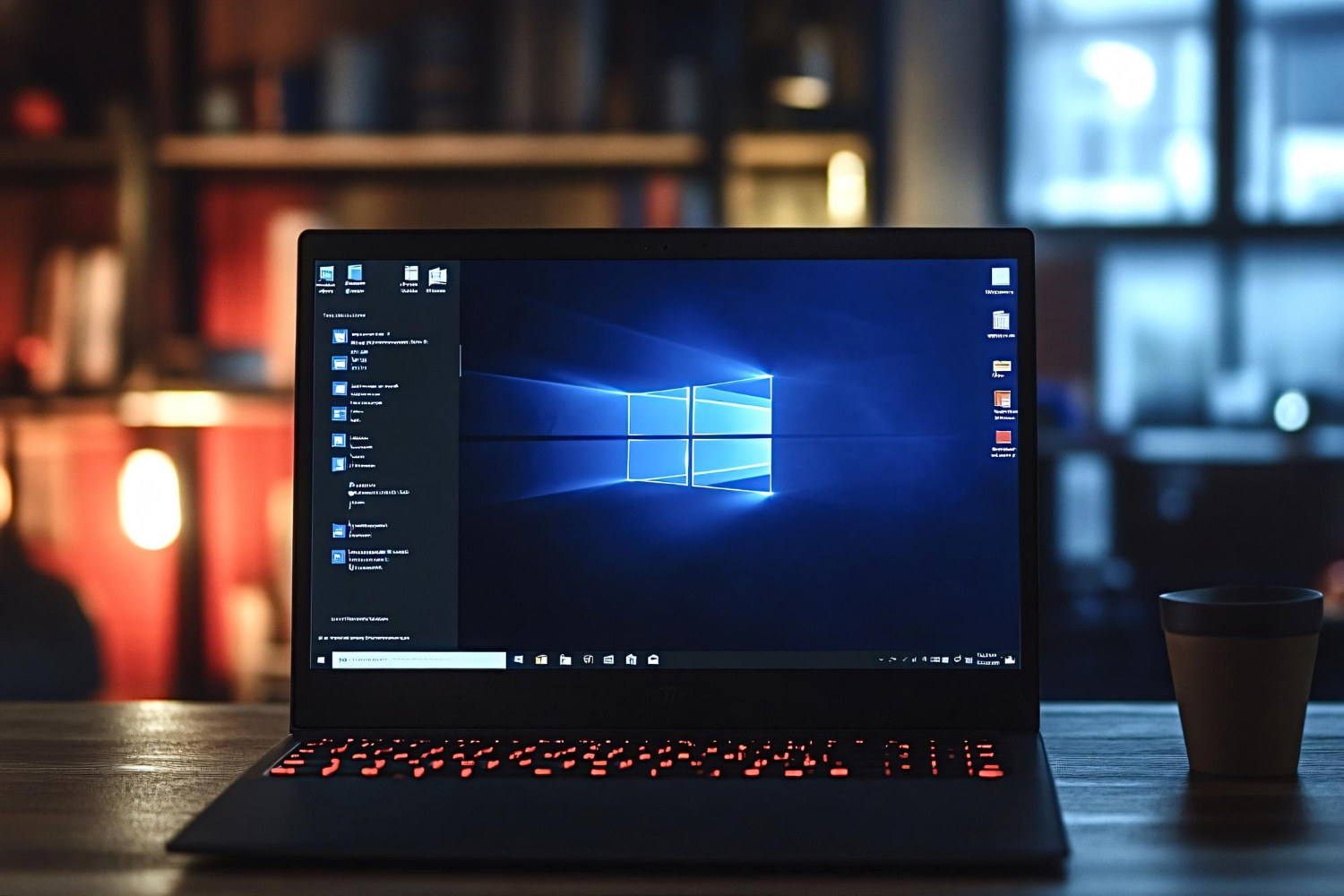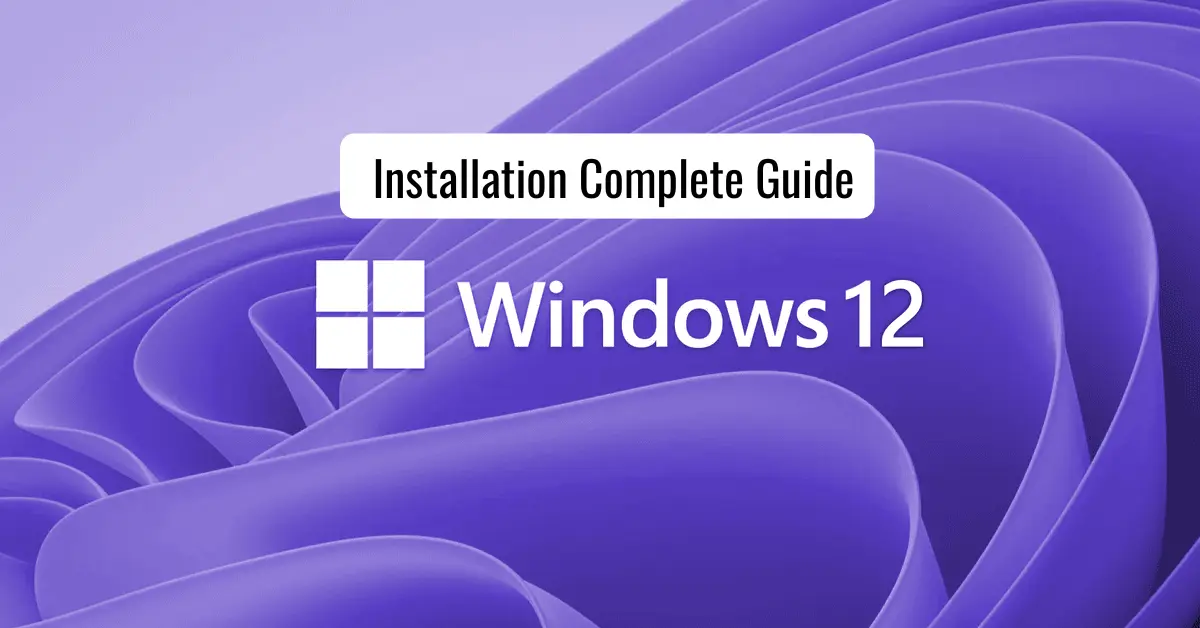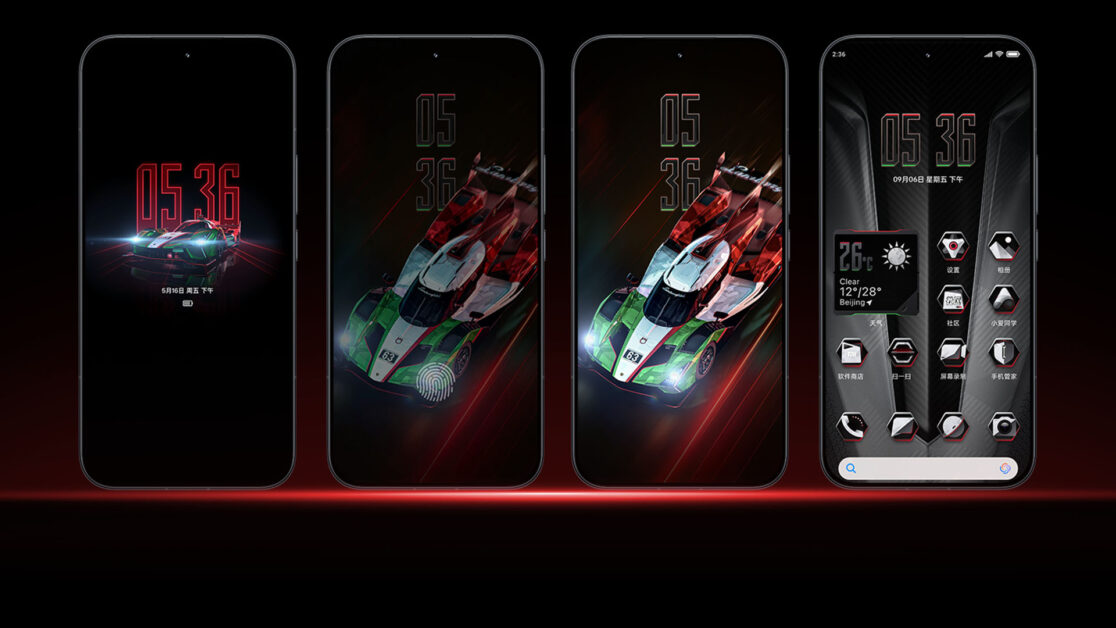Is your Windows PC running slow? Does it take ages to boot, open applications, or respond to simple commands? Don’t worry—you’re not alone. Many users experience performance issues due to clutter, outdated software, or poor system configurations. The good news? You can optimize Windows performance significantly with a few smart tweaks and habits—without needing expensive upgrades or third-party software.
In this comprehensive guide, we’ll explore effective techniques, tools, and settings to help you optimize Windows performance and reclaim your computer’s speed and stability.
Table of Contents
ToggleWhy It’s Important to Optimize Windows Performance
When your Windows system is sluggish, it impacts productivity, gaming, and even basic tasks like browsing. Performance degradation is often caused by:
- Unnecessary startup programs
- Background apps draining resources
- Disk fragmentation
- Outdated drivers
- Malware or bloated software
By applying smart fixes, you can dramatically optimize Windows performance, even on older machines.
Top Ways to Optimize Windows Performance
1. Clean Up Unnecessary Files and Bloatware
Clutter is one of the biggest culprits of poor performance. Begin by:
- Deleting temporary files via Disk Cleanup
- Uninstalling pre-installed bloatware or unused applications
- Using “Storage Sense” in Windows 10/11 to automate cleanup
These simple steps help optimize Windows performance by freeing up storage and system memory.
2. Disable Unnecessary Startup Programs
Too many apps launching at startup can delay boot time. To fix this:
- Press Ctrl + Shift + Esc to open Task Manager
- Click the Startup tab
- Right-click and disable programs that don’t need to run at boot
By trimming down your startup list, you’ll optimize Windows performance each time your system powers up.
3. Adjust Visual Effects for Performance
Windows comes with fancy animations that look good but slow things down. You can boost performance by:
- Typing sysdm.cpl in Run (Win + R)
- Go to Advanced > Performance > Settings
- Choose “Adjust for best performance” or manually uncheck unnecessary effects
Disabling visual fluff will help you optimize Windows performance, especially on lower-end devices.
4. Keep Windows and Drivers Updated
Outdated systems can run into bugs, incompatibilities, and speed issues. Always:
- Install the latest Windows updates
- Update drivers from Device Manager or manufacturer’s website
- Ensure firmware and BIOS are up to date
Staying current not only improves security but also helps optimize Windows performance.
5. Scan for Malware and Adware
Viruses, spyware, and adware can silently hog system resources. Use:
- Windows Defender or a trusted antivirus
- Malwarebytes for deep scans
- Microsoft’s Malicious Software Removal Tool
A clean system runs smoother. So always scan regularly to optimize Windows performance.
6. Defragment or Optimise Hard Drives
If you’re using an HDD (not SSD), fragmentation can slow down data access. To defrag:
- Search “Defragment and Optimize Drives”
- Select the drive and click “Optimise”
This enhances disk efficiency and helps optimize Windows performance over time.
7. Upgrade to SSD and Increase RAM (Optional but Effective)
Hardware upgrades aren’t necessary for everyone, but they make a massive difference. If you can:
- Replace HDD with an SSD
- Upgrade RAM to at least 8 GB (for most modern tasks)
These changes will drastically optimize Windows performance even if your system is several years old.
Advanced Settings to Optimize Windows Performance
8. Use Power Plan for Maximum Performance
- Go to Control Panel > Power Options
- Select “High performance” plan
This disables power-saving features that reduce performance, especially useful for desktops and laptops plugged in.
9. Manage Background Apps
To restrict apps running in the background:
- Open Settings > Privacy > Background apps
- Turn off apps you don’t need
This saves both CPU and memory, helping you optimize Windows performance effortlessly.
10. Use Task Manager for Real-Time Monitoring
Task Manager helps you identify resource-heavy apps:
- Press Ctrl + Shift + Esc
- Check CPU, Memory, Disk, and Network tabs
- End tasks that are unnecessary
This real-time overview enables you to take control and optimize Windows performance immediately.
Long-Term Habits to Keep Windows Running Smooth
Optimising Windows isn’t a one-time task—it’s a habit. Consider the following:
Regular Maintenance Checklist
- Weekly Disk Cleanup
- Monthly malware scans
- Periodic driver checks
- Biannual system reset if needed
Use Built-in Tools
- Windows Security
- Storage Sense
- Reliability Monitor
- Resource Monitor
With the right tools and habits, you’ll optimize Windows performance consistently over time.
Best Tools to Optimize Windows Performance (Free & Safe)
You don’t always need third-party software, but these tools can help:
Built-in Tools:
- Disk Cleanup
- Task Manager
- Windows Defender
Free Utilities:
- CCleaner (manual use only, avoid auto settings)
- Autoruns (for deep startup control)
- Malwarebytes (for advanced malware scans)
Use them with care to safely optimize Windows performance without harming the system.
Bonus: Optimizing Windows for Specific Use Cases
For Gamers:
- Use Game Mode (Settings > Gaming)
- Keep GPU drivers up to date
Disable overlays from apps like Discord
For Office Users:
- Disable Outlook add-ons
- Use OneDrive selectively
- Turn off background sync services
No matter the scenario, there’s always a way to optimize Windows performance to match your needs.
When to Consider a Fresh Install
If your system is still slow after all steps, a clean installation might be necessary:
- Backup data
- Use Windows Media Creation Tool
- Perform a clean install (not reset)
A fresh start often yields the best results and helps fully optimize Windows performance by eliminating hidden problems.
Common Myths About Windows Optimization
Let’s bust a few myths:
- Myth: Registry cleaners speed up your PC
Truth: Most do more harm than good. - Myth: Disabling services boosts performance
Truth: Disabling critical services may break essential features. - Myth: More apps = more features
Truth: More apps often mean more bloat. Less is more!
Knowing what not to do is also key to safely optimize Windows performance.
Conclusion
Optimising your Windows system isn’t just for tech experts. With the right tips and a little effort, anyone can boost their PC’s speed and efficiency. Whether you’re working from home, gaming, or just browsing, these methods will help you optimize Windows performance effectively.
From cleaning up junk files and tweaking startup apps to using built-in utilities and upgrading hardware when needed, every step you take helps you enjoy a faster, smoother Windows experience.
Start today and consistently optimize Windows performance—your future self will thank you.
Step-by-Step Windows 12 Installation Guide
Redmi K90 Champion Edition Battery Test and Charging Speed Review
Redmi K90 Champion: The Ultimate 2025 Gaming Phone
Redmi K90 Champion Edition: Flagship Power at Its Best
Launch Iphone 17 Pro Max: Review Specs and Features
Toyota Fortuner Hybird 2025 Price, Features, Mileage, Interiors and Exterior
Share